Dynamic Web Applications with Angular: A Step-by-Step Guide
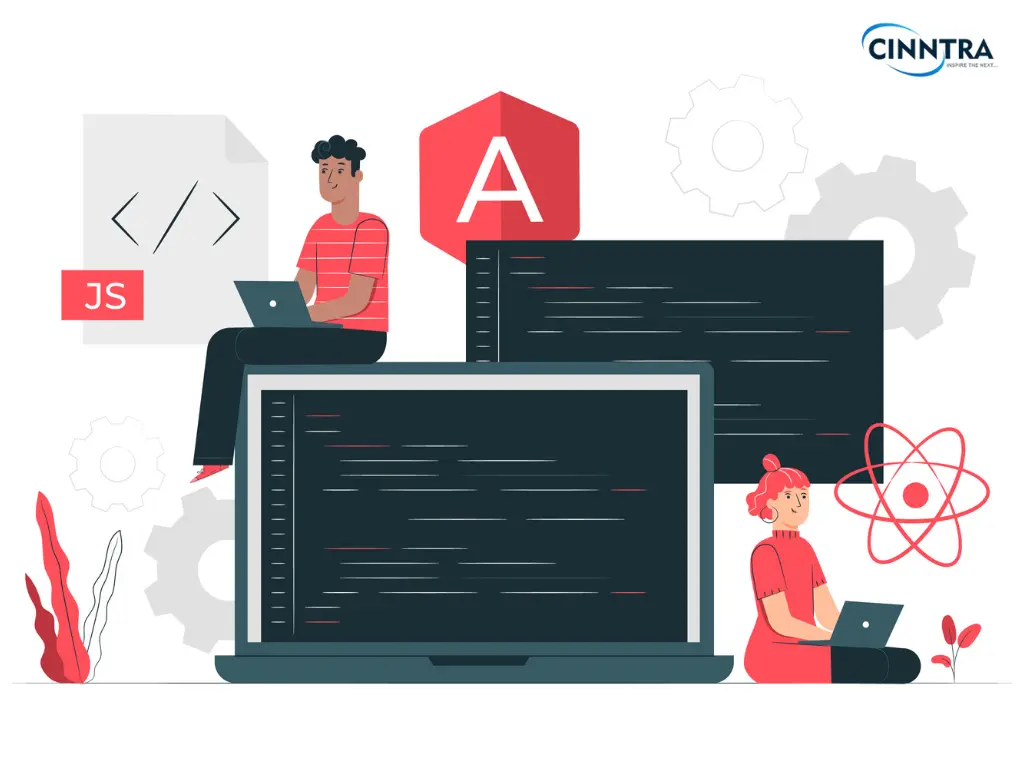
Introduction:
Building dynamic web applications with Angular is a popular choice among developers due to its powerful features and robust toolset. In this comprehensive guide, we will walk you through the process of building dynamic web applications using Angular, covering everything from project setup to deployment. Whether you're a beginner or an experienced developer, this guide will provide you with the knowledge and insights you need to create scalable and high-performing web applications.
Table Of Contents:
1. Setting Up Your Development EnvironmentSetting Up Your Development Environment
● Installing Node.js and npm
● Installing the Angular CLI
2. Creating a New Angular Project
● Using the Angular CLI to generate a new project
● Understanding the project structure
a. e2e: This directory contains end-to-end (e2e) testing files. It includes configuration files, spec files, and helper files for running automated tests that simulate real user interactions.
b.node_modules: This directory contains all the external libraries and dependencies installed for your project. It is created and managed by npm (Node Package Manager) and should not be modified manually.
c.src: This is the main directory where your application code resides. It contains the following subdirectories:
d.app: This directory holds the components, services, modules, and other resources for your application. The main component, AppComponent, is located here.
e.assets: This directory is used to store static assets such as images, icons, fonts, or any other files that are required by your application.
f.environments: Angular allows you to have different environment configurations, such as development, staging, and production. This directory contains environment-specific configuration files.
g.styles: This directory contains global stylesheets for your application. The styles. scss file is the main entry point for your styles.
h.index.html: This is the main HTML file that acts as the entry point for your application. It includes the necessary scripts and stylesheets and provides a placeholder for rendering the Angular components.
i.main.ts: This file is the main entry point for your application. It bootstraps the Angular application and sets up the necessary configurations.
j.angular.json: This is the configuration file for your Angular project. It defines various settings such as build options, file paths, and project-specific configurations.
k.tsconfig.json: This file contains TypeScript compiler options for your project. You can configure TypeScript-related settings such as target version, module resolution, and more.
l.package.json: This file contains metadata about your project and lists all the project dependencies. It also includes scripts for running various commands such as building, testing, and serving the application.
m.README.MD: This file typically contains important information about your project, such as how to set it up, dependencies, and any other relevant details.
These are the main directories and files you'll encounter in a newly generated Angular project. As you develop your application, you'll create additional files and directories based on your project's needs. It's essential to follow the recommended project structure to maintain a clean and organized codebase.
3. Component-based Architecture
● Introduction to components and their role in Angular applications
What is a Component?
An Angular Component is the main building block of an Angular application. A component contains data and user-interaction logic that determines the
appearance and behavior of the View. In Angular, a view represents a template (HTML).
Angular Components are simple JavaScript classes annotated with @Component Decorator. This Decorator gives the Component a View to display and Metadata about the Component.
The component is responsible for providing data to the View. Angular uses data binding to get data from Component to View and vice versa.
Data binding is done using a special HTML markup, Angular Template Syntax. When the View changes, the Component can also receive notifications.
Angular applications can have many features. Each component handles a subset of the UI. Together, these elements form the complete user interface of the application.
Each component in Angular typically has a single responsibility, such as displaying a list of items or handling user input, and can be used across multiple parts of an application.
Components play several important roles in Angular applications:
1-Reusability
2-Encapsulation
3-Template
4-Component Class
5-Metadata
6-Component Hierarchy
7-Lifecycle Hooks
● Generating and using components with the Angular CLI
Run the following command to generate a new component and use:
4. Templates and Data Binding
● Understanding Angular's template
Templates in Angular are written in HTML and define the layout and structure of a component's view. They can include HTML tags, Angular-specific directives, and custom component selectors. Templates can also contain placeholders, expressions, and statements that Angular evaluates and renders.
● Property binding and event binding
Property Binding
Property binding allows you to bind a property of an HTML element to a value or expression from the component's class. It is denoted by square brackets ([]) and allows you to dynamically set properties based on component data.
For example: [disabled]="isDisabled" binds the disabled property of an element to the value of the isDisabled property in the component's class.
Event Binding
Event binding allows you to listen to and respond to events triggered by HTML elements or custom components. It is denoted by parentheses (()) and binds an event to a method in the component's class.
For example: (click)="handleClick()" binds the click event of an element to the handleClick() method in the component's class.
● Two-way data binding
Two-way data binding combines property binding and event binding to establish a two-way flow of data between the template and the component's class. It uses the [(ngModel)] directive and allows you to bind both the value of an input field and the component property together. Changes in the input field are reflected in the component, and changes in the component are reflected in the input field.
5. Services and Dependency Injection
Angular services are one of those things that only get instanced once in the lifetime of the application.
They have ways to manage data throughout the lifecycle of the application which means that the data is not updated and is always available. The primary purpose of the service is to develop and share business logic, models, or data operations with different parts of an Angular application.
Here’s an example of how to define a simple service in Angular:
In this example, we’re defining a service called `DataService` that has a `data` property and two methods: `addData()` and `getData()`. The `addData()` method adds a string value to the `data` array, while the `getData()` method returns the entire `data` array.
To use this service in a component, we can inject it as a dependency in the constructor:
In this example, we're injecting the `DataService` in the constructor of the `MyComponent` and using its `getData()` method to retrieve the data and display it in the component's view using the `*ngFor` directive.
6. Routing
In Angular, a route is a way to navigate to different parts of a single-page application (SPA) without having to reload the entire page. Routes are defined in the Angular Router, which is a built-in service that manages navigation between different components.
With Angular routing, you can define a set of URLs and associate each URL with a specific component. When the user navigates to a URL, the router will load the associated component and display it in the application's main view.
Here's an example of how to define a simple route in Angular:
In this example, we're defining three routes:
- The first route has an empty path, which means it will match the root URL. It's associated with the `HomeComponent`, which will be displayed when the user navigates to the root URL.
- The second route has a path of `/about` and is associated with a lazy-loaded module called `AboutModule`. When the user navigates to the `/about` URL, Angular will load the `AboutModule` and display its associated component.
- The third route has a wildcard path of `**`, which means it will match any URL that doesn't match the previous routes. It's associated with a `NotFoundComponent`, which will be displayed when the user navigates to a URL that doesn't exist in the application.
Overall, Angular routing is a powerful feature that makes it easy to create SPAs with multiple views and navigate between them without reloading the entire page.
7. HTTP and Observables
● Making HTTP requests using Angular's HttpClient module
The HttpClient module in Angular provides methods to perform various types of HTTP requests, such as GET, POST, PUT, DELETE, etc. These requests are sent to a server to fetch or modify data.
● Handling responses with Observables
When an HTTP request is made using HttpClient, it returns an Observable that represents the asynchronous operation. Observables are objects that can emit multiple values over time, allowing you to handle responses reactively.
● Error handling and HTTP interceptors
Observables provide error-handling capabilities. You can use operators like catchError to handle errors that occur during HTTP requests. This allows you to gracefully handle errors, display appropriate messages to the user, or perform fallback actions.
8. Forms
In Angular, there are two types of forms that you can use to handle user input: Template-Driven Forms and Reactive Forms.
Template-Driven Forms are simpler to set up and use, and they are based on Angular's template syntax. With Template-Driven Forms, you create a form by adding directives to your HTML template, such as `ngForm`, `ngModel`, and `ngSubmit`.
Here's an example of a simple Template-Driven Form in Angular:
In this example, we're creating a form with two fields (Name and Email) and a Submit button. We're using the `ngForm` directive to define the form and the `ngModel` directive to bind the input fields to the form data. When the user clicks the Submit button, the `ngSubmit` directive will call the `onSubmit()` method with the form data.
Reactive Forms, on the other hand, provide more flexibility and control, and they are based on reactive programming concepts. With Reactive Forms, you create a form model in your TypeScript code and use it to dynamically create the form in your HTML template.
Here's an example of a simple Reactive Form in Angular:
In this example, we're creating a form with two fields (Name and Email) and a Submit button. We're using the `FormBuilder` service to define the form model in our TypeScript code, and we're using the `formControlName` directive to bind the input fields to the form data. We're also using the `Validators`class to define validation rules for the form fields. When the user clicks the Submit button, the `onSubmit()` method will log the form data to the console.
9. Building and Deployment
● Building a production-ready bundle using the Angular CLI
Before deployment, you need to build your Angular application. The build process compiles TypeScript code into JavaScript, bundles dependencies, optimizes assets, and prepares the production application. Use the Angular CLI command ng build to trigger the build process. By default, the build output is stored in the dist/ directory.
● Configuring additional build options
You can customize the build configuration by modifying the angular.json file in your project. The file contains settings for the build process, such as output paths, optimization options, asset management, and more. Adjust these configurations based on your deployment requirements.
● Deploying your Angular application
Depending on your hosting provider, the deployment process may vary. However, the general steps involve transferring the built files to the server. You can use various methods like FTP, SCP, or command-line tools provided by the hosting provider to upload the contents of the dist/ directory to the server.
Conclusion
Building dynamic web applications with Angular provides developers with a powerful and efficient framework for creating modern, interactive, and scalable applications. By following the steps and best practices outlined in this comprehensive guide, you'll be well-equipped to start building your dynamic web applications using Angular. Get ready to unleash the full potential of Angular and deliver exceptional user experiences.
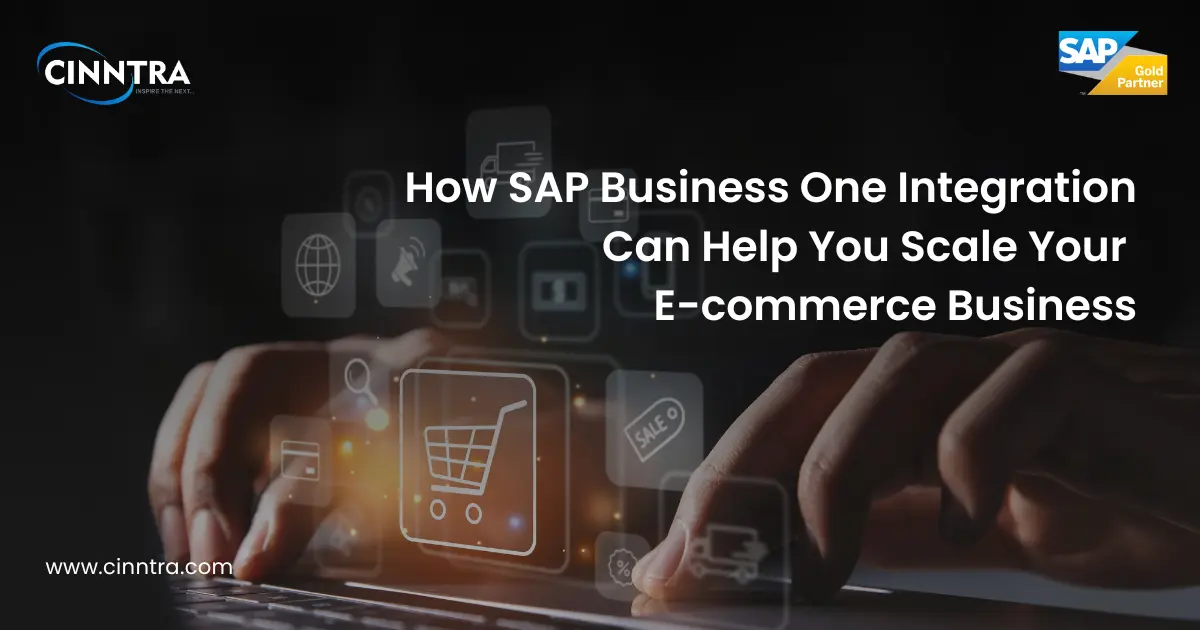
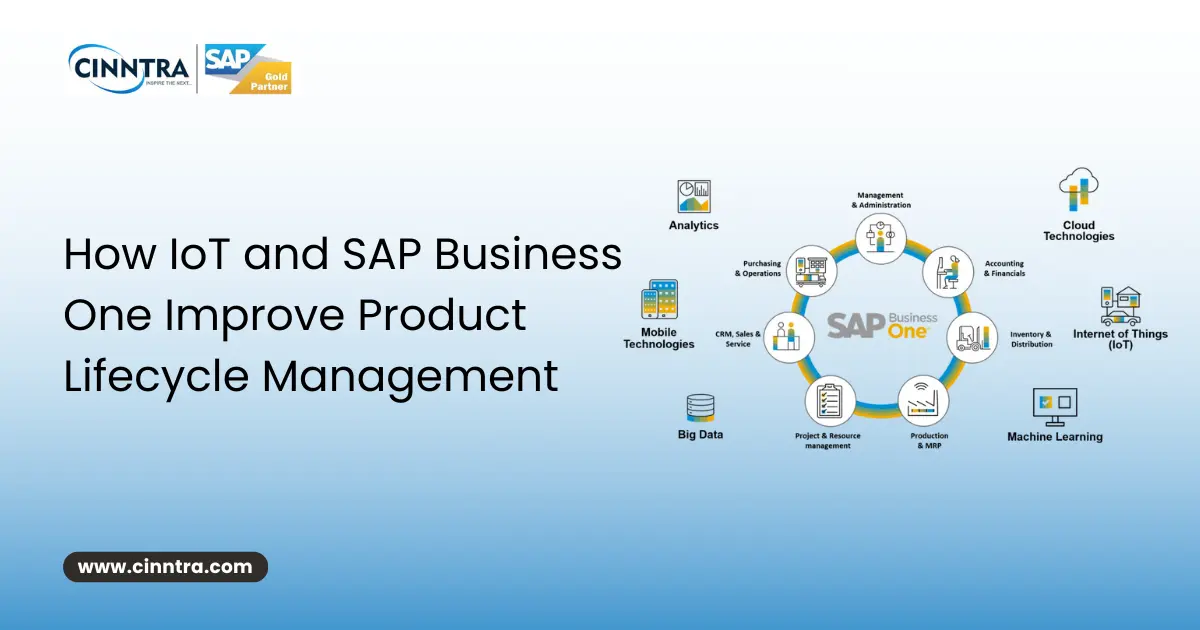
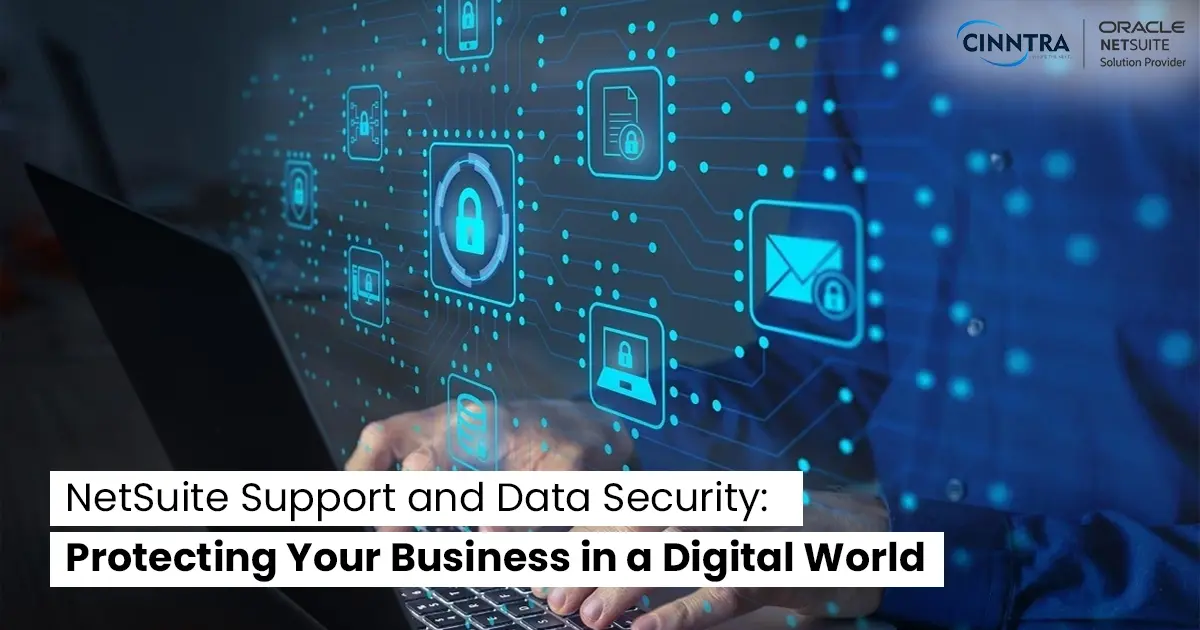
0 Comments